SMTP Email
The SMTP email module improves the delivery of email.
View documentation
Step 1 – Setup:
Login to your website
Ensure WP Extended / WP Extended Pro is installed and activated
Navigate to the WP Extended menu item
Locate the Media Trash Module
Switch the module on
Step 2 – How to use:
Access the Media section from the admin navigation menu
Click on an asset, you will notice a new option “Move to Bin/Trash”

Upon clicking the delete button, the asset will be moved to the Trash Can, which can be conveniently accessed by selecting the “Bin/Trash” option from the dropdown menu.
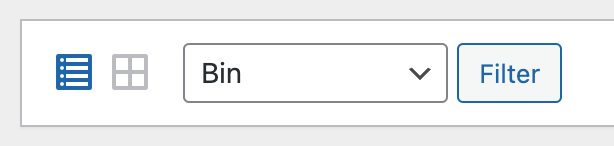
From here, you can see all of your assets ready to either be restored, or deleted permanently
